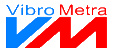VibroMetra allows to operate single instruments or combinations of different instruments. These instruments can be configured and placed on the screen individually. This way, you can adapt VibroMetra to every measurement task optimally.
To be able to use a configuration again for the same or similar measurement tasks, you can save it as
workspace. A workspace contains information about all opened
instruments, their configuration and the configuration of
VibroMetra.
Templates are working in a similar way. But they contain a more general description of a workspace and thus can be used in a more flexible way.
For instance, the serial numbers of the USB devices in use are saved in a workspace. So if you open a workspace again, exactly the same measuring channels will be used even if you are working with more devices now. In contrast, templates only contain general information about the used devices. By means of templates, you can exchange configurations with measurement teams that use other PCs and USB devices with different serial numbers. It is also possible to start VibroMetra Offline without using measurement hardware, configure a template there and use it in VibroMetra Online with real measurement hardware.
 Pushbutton Open workspace
|
|
By clicking on this button, you open a window for selecting a workspace or a template to be loaded. | |
|
 Pushbutton Save workspace
However, a confirmation request will open to avoid accidental overwriting.
|
|
 Pushbutton Save workspace as...
By clicking on this button, you open a window for saving workspaces and templates. You can enter a new file name.
|
|
 Pushbutton Delete workspace
By clicking on this button, you open a window for selecting a workspace or template to be deleted. |
|
 Currently used workspace
This field shows the currently used workspace.
|
|
 Prefer use of templates
If a saved workspace shall be used with several USB devices, the use of templates may be preferred. A template is then used but no new workspace is created.
|
|
 Load last workspace
If you activate this option, VibroMetra will open the workspace that was in use the last time VibroMetra was closed when starting the VibroMetra again. |
|
 Ask for saving of working place when closing
Each time VibroMetra is closed an option appears to save the current workspace. Thereby, it shall be prevented to discard selected settings by accident.
|
|