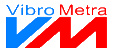|
|
The results of all completed measurements are transferred to the data storage. All measurements are listed up here incl. individual details. Data storages can be saved on a data medium and be read into VM-BODY again. You can load several data storages to combine the contained measurements to one big data storage.
 List of measurements
The results of all measurements are listed up here including the values of the single axes as well as the vibration total value and its assessment. If irregularities were detected during the measurement, the measurement is marked with an exclamation mark.
| |
 Details
|
|
Here you can find more details for each measurement, including measured values, additional characteristics and measurement settings.
| | |
 Remarks
|
|
You may add your own remarks for each measurement.
| | |
 Remarks concerning measurementFor a whole-body vibration measurement conforming to the standard, some additional characteristics and measurement conditions have to be monitored during the measurement. VM-BODY monitors these characteristics and conditions simultaneously to the measurement and informs you about irregularities. Optionally, the remarks concerning the measurement can automatically be taken over into "Your remarks" as well. | |
 Currently opened folder
|
|
This field shows which data folder is currently open.
| | |
 Read file
|
|
This button opens a directory tree from which you can select the measurement folder. The read data is added to the data in data storage. This way, you can for instance combine measurements from different days.
| | |
 Save a file
|
|
This button saves the current data storage on a data medium.
| | |
 Copy to ...
|
|
This button saves the current data storage on a data medium. You can enter a new name for the measurement folder.
| | |
 Recently used folders
|
|
This drop-down list shows the currently used data folders. By clicking on an entry, the respective data folder is opened.
| | |
 Report
|
|
Allows the selection of a report template and the printing of the selected measurement. | | |
|
|