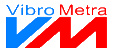Save workspace or template with new name
To use a configuration repeatedly, save it with a new name. You can enter a description as well.
 Selection Workspaces / Templates
You can save a workspace or a template. The layout of the control panels for workspaces and templates is identical.
|
|
 List of workspaces
The list contains all saved workspaces.
|
|
 Name of the new workspace
You can enter a new name for the workspace to be saved.
|
|
 Description of the workspace
This field shows the description of the workspace or template.
|
|
 Take over description
Transfers the existing desciption into the field for the new description. The text is positioned after the new description (if already existing). So VibroMetra does not overwrite existing texts.
|
|
 DivisionDevides the space between the input fields for existing and new description.
|
|
 New description
In this field, you can enter a new description to be saved with the workspace or template.
|
|
 Cancel
|
|
This button closes the window without saving changes.
| |
|
 OK
|
|
This button closes the window and saves the workspace or template.
| |
|
 Close
|
|
This button closes the window without saving changes.
| |
|
 Select directory
|
|
The directory for workspaces or templates can be adjusted here.
| |
|