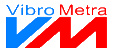|
|
Detect connected modules and change addresses if necessary
If VibroMetra is connected with the ADAM network, it can detect the connected output modules and you can change their addresses if necessary.
 Close
 This button closes the window. | |
 Connection chart
The connection status between VibroMetra and the ADAM network is shown in a connection chart.
|
|
Connected status
|
|
|
Unconnected status
| | |
 Connect again
If the connection with the converter ADAM-4561 has been interrupted (for instance because the USB cable has been removed), you can establish the connection again by clicking this button.
| |
 Journal
The connection attempts to the ADAM network and the result are listed up here as well as entries for switching processes.
| |
 New scan
 By clicking this button you start a search for output modules connected to the ADAM network. They are taken over to a list. To ensure that the scanning process will not take too long, you can limit the number of addresses to be scanned. | |
 Number of addresses during scanning
 This entry limits the number of scanned addresses. | |
 List of detected output modules
This field lists up the detected output modules with address, module type number and functionality.
| |
 Change of address
Every ADAM output module has its own address so that you can address it clearly. When delivered, this address is often set to 0. So make sure that all output modules have different addresses if you want to use them together.
You can change the address comfortably in this window. The left list contains the addresses of all detected modules. The right list offers free addresses. You change the address by clicking on the button --- Change address to --->.
| |
 Close
 This button closes the window. | |
|
|