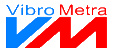|
|
 Rotation vertical axis
|
|
Click the corresponding arrow to the left or right resp. enter an angle between -80° and 80° in order to rotate the measurement chart around a vertical axis. By holding down the right mouse button on the measurement chart and moving the mouse to the left or right, the chart can be rotated as well.
| | |
 Rotation horizontal axis
|
|
Click the corresponding arrow up or down resp. enter an angle between -0° and 90° in order to rotate the measurement chart around a horizontal axis. By holding down the right mouse button on the measurement chart and moving the mouse up or down, the chart can be rotated as well.
| | |
 Shifting horizontal
|
|
Click the corresponding arrow or enter a pixel value to shift the measurement chart to the left or right. By holding down the left mouse button on the measurement chart, it can be shifted as well.
| | |
 Shifting vertical
|
|
Click the corresponding arrow or enter a pixel value to shift the measurement chart upt or down. By holding down the left mouse button on the measurement chart, it can be shifted as well.
| | |
 3D-Depth
|
|
The depth of the measurement chart can be changed by clicking the buttons or by entering a value between 0 and 100.
| | |
 AutoZoom
|
|
AutoZoom customizes the size of the measurement chart optimally to the size of the window. The chart is zoomed in or out so that all FFT spectra and diagram labels are visible.
| | |
 Zoom
|
|
For improved visibility of details the measurement chart can be zoomed in by clicking the buttons or entering a value.
| | |
|
|