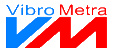Performing the correction
Correction is done interactively.
-
-
You may modify these suggestions if desired.
-
Enter your own corrections and you will see the effects immediately in the right section of the panel.
-
Confirm if the correction was done actually at the rotor.
If all steps are finished in both planes you can proceed to the next step, a vibration measurement run.
 Switch measures
|
|
Especially for balancing at fixed positions several suggestions can be issued.
|
Use the buttons  and  to switch between them. The location of the currently selected correction is indicated in the preview diagram by a bold framed number, for example  for correction 2. |
|
 Suggestion
|
|
 Actual execution
|
|
Reasons for user inputs can be
-
No correction can be made at the calculated angle -
The calculated correction mass is not at hand
etc.
|
The effects of the entered changes can be observed in the preview section.
|
|
This button resets the data entered by the user back to the system suggestions.
|
|
|
 Preview
|
|
This section shows all correction measures at their location. Completed steps are indicated green, unfinished steps are grey.
The preview also shows the estimated unbalance pointer after all correction steps will be finished. A zero length pointer would indicate complete correction of the unbalance. Under the diagram you see a calculation of the remaining unbalance.
The length of the pointer will not become zero in case of practical balancing restrictions, like mass limitations) or differences between calculated suggestions and practical measures. A tolerance circle indicates whether the deviation is acceptable or another way of correction needs to be found. | The preview function can be practical to test different correction methods. Please note that the show unbalance is an estimation only. It cannot replace the subsequent verification run.
|
|
 Finished change
|
|
A finished correction is shown as a green box.
| |
|
 Unfinished change
|
|
An unfinished correction is shown as a grey box.
| |
|
 Confirm / Edit button
|
|
Click this button to confirm your entries.
|
|
|
The confirm button turns into an edit button. As long as the next balancing step is not completed you may return to the edit mode.
| |
|