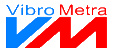|
|
In this control panel, you adjust global displaying settings.
 Refresh rate
VibroMetra works with a streaming technique. From the time an instrument is started to the time it is stopped, there is a continuous data stream of measured values. There are no interruptions when processing the measured values: Every single sample is transmitted to the instruments to be processed.
The refresh rate determines how many times per second the measurement data is transmitted to the instruments so that they can refresh their displays. VibroMetra distinguishes between numeric displays (characteristics) and graphic displays (raw data). Graphic displays require a high quality and thus a faster refresh than numeric displays which are analyzed quantitatively.
| |
 Views
VibroMetra allows to start and operate many instruments at the same time. If the number of instruments is too large to be displayed on your screen(s), they can be grouped in so-called views. -
Therefore, you minimize all instruments which are not to be visible in a view. -
Arrange the other instruments on the screen in a suitable way. -
Enter a name for the view in the drop-down list. -
Save the view by pushing the 'Save' button.
Proceed in a similar way for other groups of instruments. If you select a view from the list, the instruments will be shown on the screen or will be minimized like they were at the time when the view was saved. By simply selecting a view you can switch quickly from one group of instruments to another group. The minimized instruments keep on working in the background, which means that they show their data as soon as they are called up.
To ensure a smooth working we recommend to deactivate effects and animations for minimizing and maximizing windows. You find these settings in the system control of Windows.
| |
 Show annunciator management
Only a part of users works with annunciators. That is why they are not shown by default.
| |
 Show signal processing settings
Activate this checkbox to show the signal processing settings. These settings require an advanced knowledge in the field of signal processing so that this control panel is not shown by default.
| |
 Magnetic function
 VibroMetra allows to start and operate many instruments at the same time. The magnetic function supports you when arranging instrument windows on the screen. The edges of the windows are magnetically pulled to other edges when approaching them. Magnetic areas are the edges of the screen and the edges of other instruments, but not the VibroMetra. By means of the magnetic function you can arrange instruments quickly without using the mouse for fine-positioning. | |
 VibroMetra always on top
| |
 Language selection
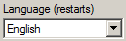 By means of this list you select the language for VibroMetra. The default setting is System. It means that VibroMetra automatically detects the Windows language setting when starting VibroMetra and uses this language. If the detected language is not available, VibroMetra automatically uses German.
When switching the language, all instruments are automatically closed and re-opened. Consequently, switching the language during the measurement causes a loss of data in the instruments. So do not switch the language during the measurement if you want to keep the data. | |
|
|